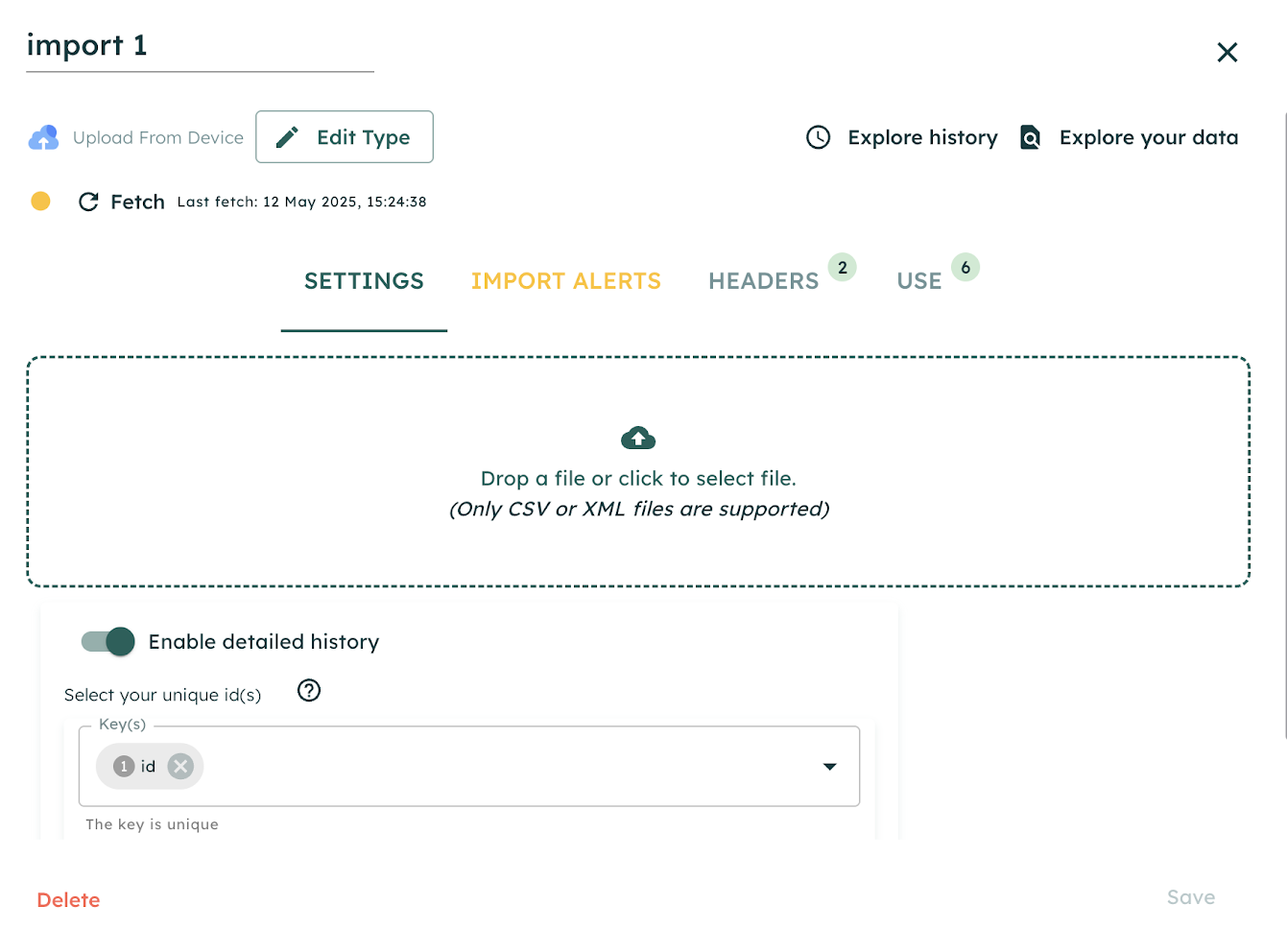Detailed Import History
The "Detailed History" feature provides in-depth tracking of your product import evolution over time. This allows better visibility into changes within your product feeds, helping you to optimize data management, react quickly to updates, and improve overall efficiency.
Prerequisites
To enable and use the "Detailed History" feature, you need:
- An active SmartFeeds account.
- At least one import configured in your SmartFeeds flow.
Table of Contents
- Understanding the "Detailed History" Feature
- How to Enable "Detailed History"
- Accessing and Interpreting Your Import History
- Quick Answers to Common Issues
- Related Articles
Understanding the "Detailed History" Feature
The "Detailed History" feature in SmartFeeds is designed to provide users with insights into the volume of changes occurring within their imported product data. Managing large and frequently updated product catalogs can be challenging. This feature offers a daily count of new, modified, deleted, and unchanged product lines, addressing key needs such as:
- Monitoring Feed Activity: Easily track the scale of daily updates in your client catalogs.
- Identifying Significant Change Events: Quickly spot days with unusually high or low numbers of changes in your product feeds.
- Tracking New Product Introduction Volumes: See how many new product lines are being added over time.
- Informing Data Investigations: Use the change counts as a starting point to investigate the nature of updates when volumes are unexpected.
"Detailed History" allows daily tracking of these change counts at the product-line level, once activated for an import.
How to Enable "Detailed History"
To start tracking the detailed evolution of your imports:
- Navigate to the settings of the specific import for which you want to enable detailed history.
- In the import form, you will find a switch labeled "Enable Detailed History". Toggle this switch to the "on" position.
- Once activated, you will be prompted to define the unique key(s) that identify a single product line in your import (e.g., Product ID, SKU). This is crucial for accurate tracking of changes.
Important Note: By default, the "Detailed History" option is disabled. This is because it's most beneficial for specific files and helps avoid unnecessary calculations and costs for all imports.
Accessing and Interpreting Your Import History
Once "Detailed History" is enabled for an import:
Initial Data and Update Frequency:
- The detailed statistics (counts of new, modified, deleted product lines) are not retroactive. They begin accumulating from the day after you toggle "Enable Detailed History." You will need to wait for the first daily execution of the import after activation to see the initial set of these detailed counts.
- These detailed statistics are calculated based on the first execution of the import each day.
- The general fetch history (showing when a file's content changed, labeled "Fetch with changes") may have entries from before you activated "Detailed History."
Viewing Statistics:
- A quick overview of the previous day's detailed statistics (the counts) can be accessed via a small arrow icon associated with the import.
- A more detailed version, including historical trends of these counts over time, is available in the main history window for that import.
- The "Fetch with changes" log also appears in the history window, showing the last 720 fetches that resulted in a content modification. This aims to provide at least 30 days of such history for imports that run hourly.
Information Displayed in Detailed Statistics: The core of the "Detailed History" feature provides daily counts for:
- New product lines
- Modified product lines
- Deleted product lines
- Unchanged product lines
Data Accuracy and Product Duplicates: For the most accurate statistics, be cautious of duplicate products within your import file. If your import file contains duplicate unique keys, this can distort the counts of new, modified, or deleted products. The calculations for "Detailed History" are performed on the individual import file before any join operations.
Continuous Improvement: Arcane continuously works to improve SmartFeeds. User feedback is crucial in shaping the product's roadmap, including potential future enhancements to this feature : contact us.
Quick Answers to Common Issues
Why don't I see any detailed statistics immediately after enabling "Detailed History"?
You need to wait until at least the next day after the first daily import execution for the initial detailed statistics (the counts of new, modified, etc., lines) to appear. The system needs to process a new import run with the feature active to generate the first set of this data. The "Detailed History" data is not retroactive.
I see the fetch history, but not the detailed breakdown (counts) of new, updated, and deleted products.
The general fetch history (showing that a file's content has changed via "Fetch with changes") might be visible even if "Detailed History" isn't enabled or hasn't processed its first run. Ensure you have toggled "Enable Detailed History" in the import settings and allowed at least one daily import cycle to complete to see the counts of new, modified, and deleted lines.
Can I get "Detailed History" for my exports as well?
Currently, the "Detailed History" feature is focused on imports. If you'd like to see this functionality extended to exports or have other feature requests, please provide feedback via our Contact Us page. The more requests we receive for a specific feature, the more chance it has of being considered for our development roadmap.
What if my file content doesn't change often? Will I still see history?
The "Fetch with changes" log will only show entries when the content of the file has changed. If your file remains identical between fetches, no new entries will appear in that specific log. However, the detailed daily statistics (counts of new, modified, deleted, unchanged product lines) will still be generated based on the first run of the day, reflecting the state of the products (e.g., a high number of 'unchanged' lines).
Related Articles
For further assistance with SmartFeeds, consider reviewing these articles:
- CAI - Catalog Activation Insights: Learn everything about your product catalog.
- PSI - Product Segmentation Insight: Analyze the performance of product segments.
- Data Import
For additional help, feel free to reach out via our Contact Us page.