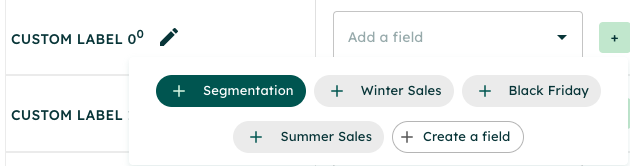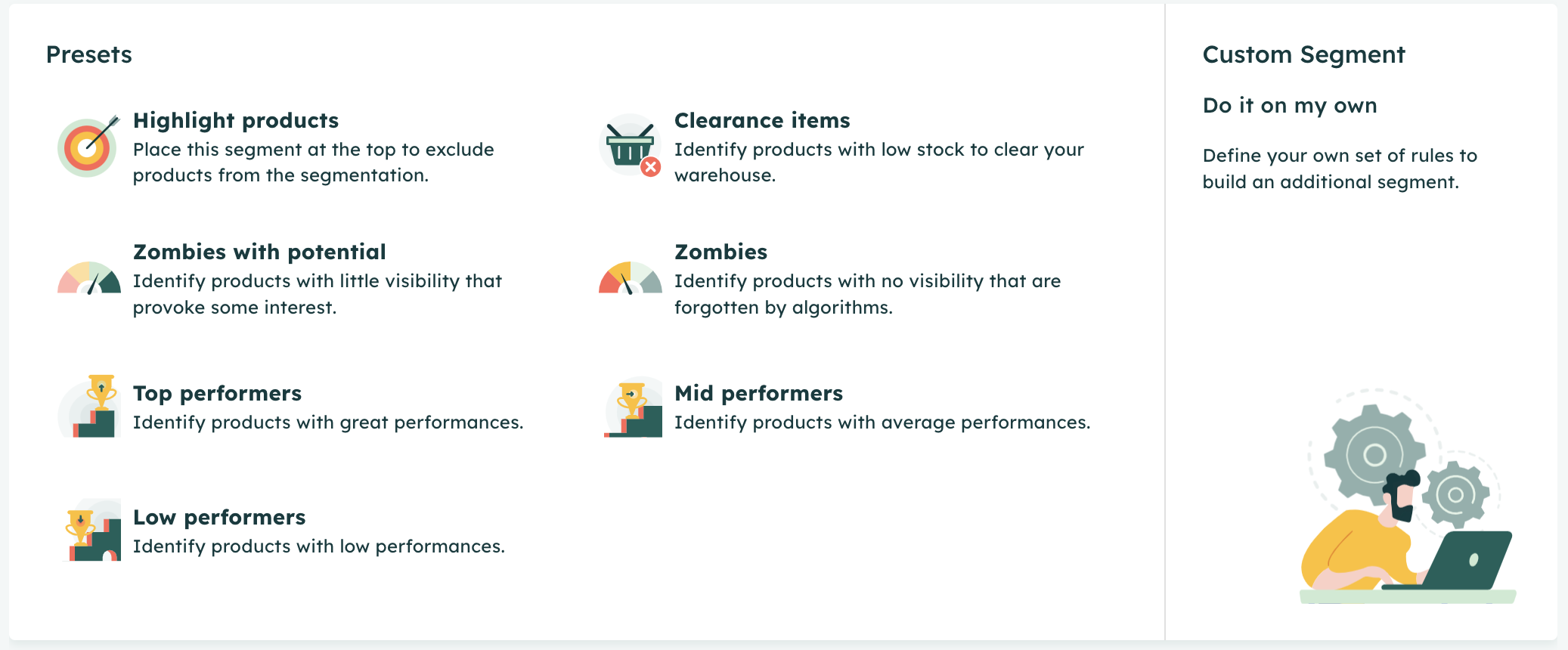Segmentation
This article provides a detailed, step-by-step guide to understanding and implementing segmentation in digital marketing campaigns. Segmentation is a powerful technique used to categorize products and campaigns based on their performance metrics, allowing marketers to optimize their budget allocation for maximum Return on Ad Spend (ROAS) and revenue. This guide will explore two methods for segmentation: the formula editor and SQL Editor, providing detailed instructions for both approaches. It is designed for digital marketers looking to refine their targeting strategies and improve campaign efficiency.
Prerequisites
- Basic understanding of Google Ads, Google Analytics, and SmartFeeds.
- Familiarity with performance metrics like ROAS (Return on Ad Spend) and revenue.
- (Optional) access to Google Ads and Google Analytics.
Table of Contents
- Theory
- How to use it
- Common Use Cases
- Analysis of the Performance of a Segmentation
- Quick Answers to Common Issues
- Related Articles
Theory
Segmentation is the process of categorizing products into groups based on specific performance metrics. It helps marketers optimize their resources by directing attention to high-performing products and limiting investment in underperforming ones. There are two primary objectives when implementing segmentation:
Maximize ROAS (Return on Ad Spend):
The goal is to ensure profitability by focusing investments on high-performing products and limiting resources for low-performing ones. Key segments include:
- Highlight Product: Products critical to a campaign that need more visibility.
- Zombie Products with Potential: Products with limited traction but significant growth potential.
- Top ROAS: High-return products that should be prioritized for investment.
- Low ROAS: Products with subpar performance that require reduced spend or reassessment.
Maximize Revenue:
Here, the focus is on increasing overall revenue by prioritizing products with the highest turnover. Segments include:
- Top Performers: High-revenue products that deserve top priority.
- Mid Performers: Products with moderate revenue contribution; they should be consistently promoted but with less intensity than top performers.
- Low Performers: Products with little to no revenue; these may need promotional boosts or deprioritization.
Key Concepts:
- Smart Data on SmartFeeds: Enhance targeting by connecting performance data to your segmentation strategy.
- Custom Labels: Essential for categorizing products into segments. Proper setup ensures accurate segmentation.
How to Use It
Using the Formula Editor:
1. Select a Custom Label
:
- Navigate to the Mapping section and select a custom label. Click the "pen" icon to edit and assign a segmentation tag.
2. Choose a Preset or Create Custom Segments:
- Use a preset like Top Performers, or define your own conditions (e.g., "ROAS greater than 4" for High Performers).
3. Set the Conditions and Metrics:
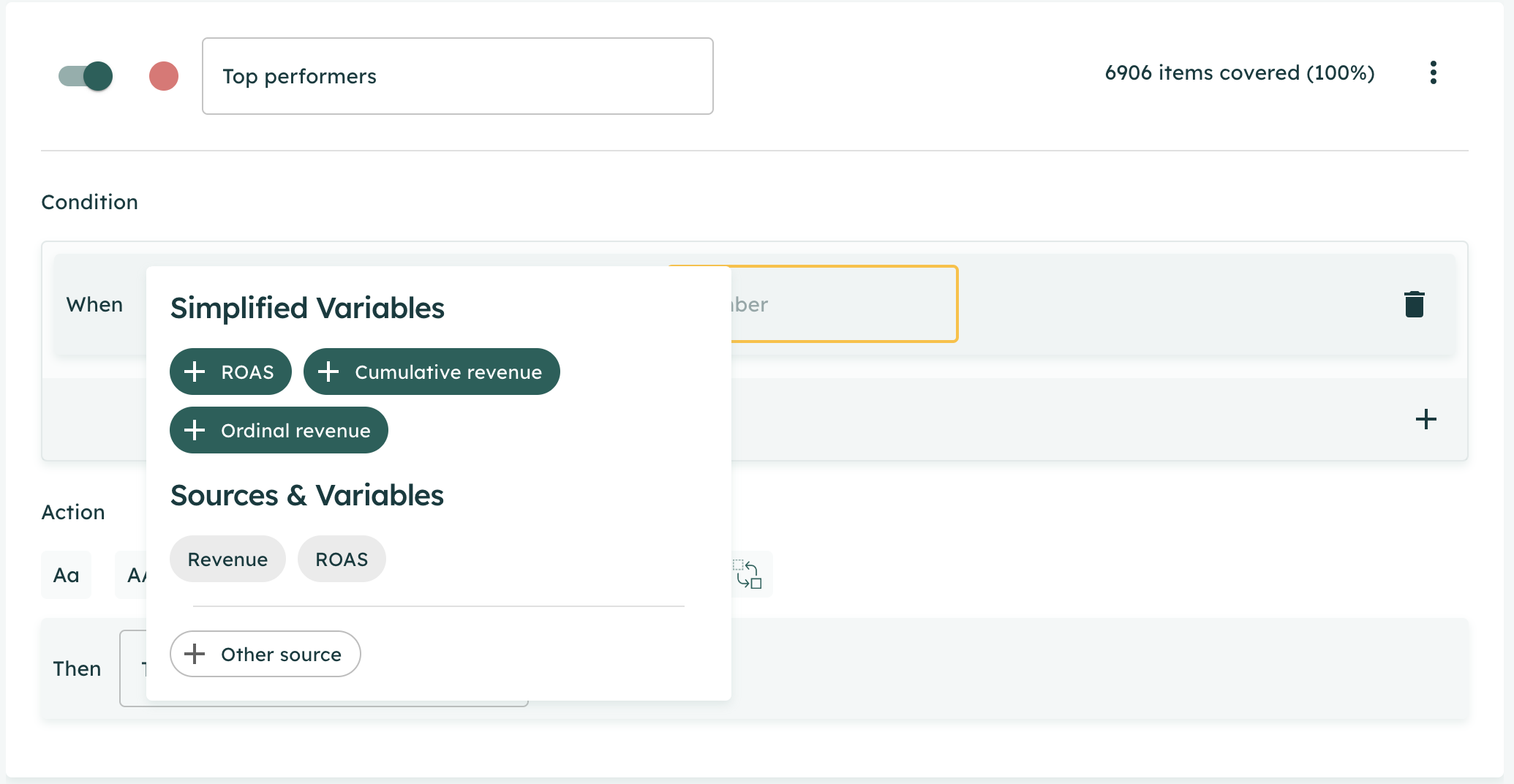
- Define specific metrics (e.g., ROAS, revenue) and thresholds.
- Use SmartFeeds recommendations for optimal data sources.
4. Save and Reorder Segments:
- Save the configuration. Ensure priority order is set from highest to lowest, as products can only belong to one segment at a time.
Using the SQL Editor:
1. Create a Custom SQL Query: (Example query)
CASE
WHEN performance_data.ROAS > 4 THEN 'High Performer'
WHEN performance_data.ROAS BETWEEN 1 AND 4 THEN 'Mid Performer'
WHEN performance_data.ROAS < 1 THEN 'Low Performer'
ELSE 'Zombie'
END AS Product_Segment2. Customize the Conditions: Modify performance thresholds to suit your business requirements.
3. Execute the Query: Run the query to segment products automatically based on conditions.
4. Review and Save: Validate results and save the configuration.
Common Use Cases
Understanding Segmentation Goals:
Segmentation serves multiple purposes depending on your marketing goals. Below are detailed examples of how segmentation can be used effectively. By tailoring segmentation to your specific goals, you can fine-tune how products are prioritized across campaigns.
Improving Budget Allocation:
- By tagging products based on performance, you can prioritize your advertising budget. For instance:
- "High Performers": Assign maximum visibility to these products using Performance Max campaigns.
- "Zombie Products with Potential": Reassess these products and explore whether slight promotional boosts or visibility enhancements can lead to better results.
- "Low Performers": Reduce spend and monitor their performance over time.
Seasonal Campaigns:
- For promotions like Black Friday or end-of-season sales, create specific tags (e.g., "Jackpot" or "Braderie 23") to segment seasonal products separately.
- These tags can be combined with standard performance metrics to adjust campaigns dynamically during peak periods.
Handling Underperforming Products:
- Products with low visibility or no impressions ("produits_zombies") can be tagged and reviewed for potential reactivation through tailored strategies.
Dynamic Strategy Adjustments:
- Use segmentation to experiment with strategies for mid-tier products. For instance, if "Mid Performers" show signs of growth, consider testing increased bids or broader targeting.
Analysis of the Performance of a Segmentation
Analyzing segmentation performance ensures that your strategy aligns with your objectives. Follow these steps for a structured evaluation:
Step 1: Define Objectives
- Clarify what you aim to achieve with segmentation (e.g., maximize ROAS, increase revenue, or improve visibility).
Step 2: Establish KPIs
- For each objective, set measurable KPIs:
- Maximizing ROAS: Track metrics like ROAS, revenue per product, or cost per acquisition.
- Increasing Revenue: Focus on total revenue, conversion rates, or units sold.
- Improving Visibility: Monitor impressions, clicks, and the visibility rate of underperforming products.
Step 3: Monitor Segment Performance
- Regularly review how products in each segment perform:
- Are "High Performers" maintaining their position and ROI?
- Are "Zombie Products with Potential" improving with targeted actions?
- Are "Low Performers" being deprioritized effectively?
Step 4: Adjust Strategies
- Use insights to refine your approach:
- Adjust thresholds or criteria if segments are too broad or too narrow.
- Reassess the placement of seasonal tags (e.g., "Jackpot") for greater impact.
Step 5: Report Findings
- Document outcomes and share insights to continuously refine segmentation practices. Use visualizations like heatmaps or charts for better understanding.
Quick Answers to Common Issues
How do I choose between the Formula Editor and SQL Editor?
Use the Formula Editor for simple, predefined segmentations. For complex logic, use the SQL Editor.
Why do some products remain in the "Low Performer" category?
Insufficient data can temporarily result in lower performance. Reevaluate these products periodically.
The custom label isn’t appearing in my Formula Editor.
Check that the custom label is created and mapped correctly. Reapply if necessary.
How can I adjust performance thresholds?
Modify thresholds in the SQL Editor or adjust presets in the Formula Editor.
Related Articles
For further assistance with SmartFeeds, consider reviewing these articles:
- Formula Editor
- Advanced Formulas - soon available
- Variables - soon available
For additional help, feel free to reach out via our Contact Us page.