Price assets
This article explains how to configure and manage Price Assets in SmartFeeds for Google Ads campaigns. Price Assets allow you to display structured pricing information directly within your ads, based on your product feed.
Prerequisites
- A product catalog must be imported into SmartFeeds.
- Your Google Ads account must be connected to SmartFeeds.
Table of Contents
- Theory
- Channel setup
- Mapping configuration
- Export and Activation
- Quick Answers to Common Issues
- Related Articles
Theory
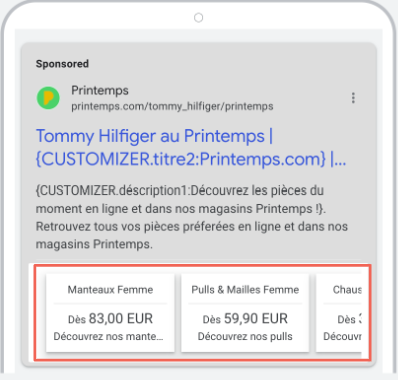
Price Assets are structured ad extensions in Google Ads. Think of the Price Asset as a showcase displayed directly within your ad, designed to feature multiple specific product or service offers simultaneously called a "Price". They enhance visibility, click-through rates, and provide users with key pricing information up front.
In SmartFeeds, Price Assets can be built dynamically by mapping feed values to the required Google Ads format. This allows you to automate creation and ensure that your campaign stays aligned with live catalog data.
Within a single Price, you feature several individual product or service offers : price assets. For each offer you include, you must provide details like:
- A header (e.g., "Manteaux Femme", "Pulls & Mailles Femme")
- The specific price for that offer (e.g., "Dès 83,00 EUR")
- A short description
- A final URL linking to that specific product or service page
To make your Price eligible to appear with your ad, Google requires you to include at least 5 distinct offers. You can showcase up to a maximum of 8 distinct offers within a single Price.
Channel Setup
To configure Price Assets in SmartFeeds:
1. Go to Channels > Add New Channel.
2. Select Google Ads Price Asset as the channel type.
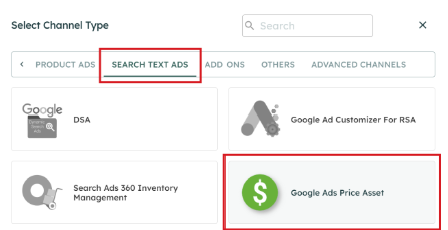
3. Choose the appropriate Google Ads account and campaign.
4. Set the following parameters:
- Language: Must match your ad language (required by Google).
- Currency: Must align with your pricing model.
- Asset Type: Defines how Price Assets are grouped (e.g., by brand or category).
- Price Qualifier: Optional text shown before the price ("From", "Up to", etc.).
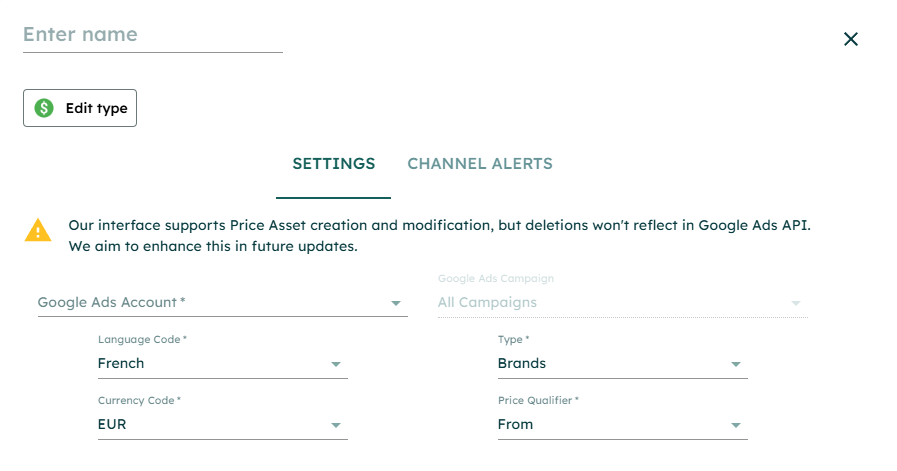
Best Practice: Create dedicated channels if you need to differentiate Price Assets by brand, promotion, seasonality, or structure.
Mapping configuration
Once your channel is set up, the Mapping tab will allow you to configure how your catalog data is transformed and pushed into Google Ads as Price Assets. Each attribute must be linked to a SmartFeeds rule, which can include formulas based on your feed logic and campaign setup.
This step determines what your Price Asset looks like — from the title and price to how products are grouped together. It’s important to ensure each attribute is mapped with logic that’s relevant to your segmentation and business priorities.
You can use fallback rules or dynamic formulas to adapt the feed. For example, truncate long descriptions to meet Google's 25-character limit, or compute the lowest price per category using formula logic instead of raw feed values.
Here’s a breakdown of each key attribute you need to configure:
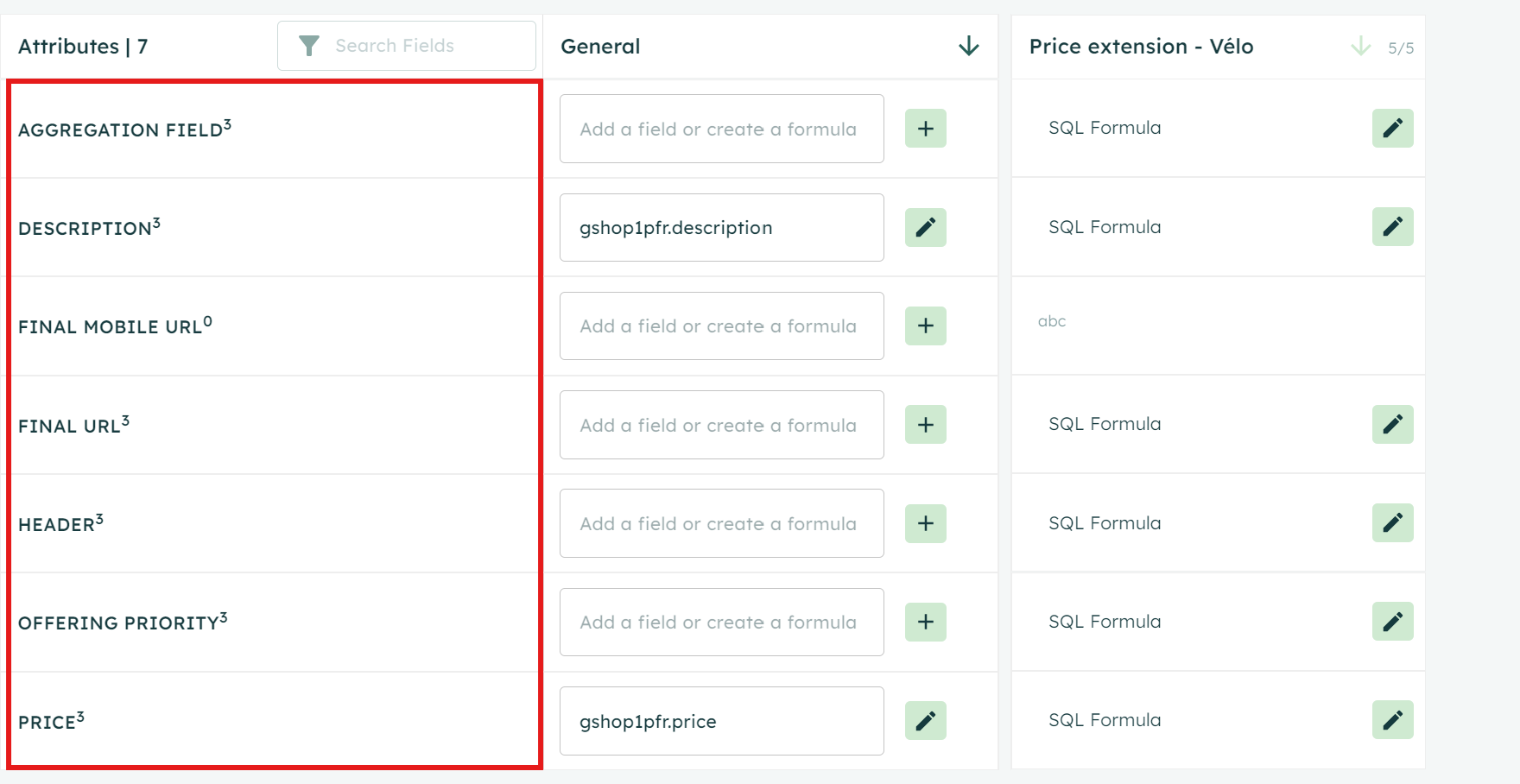
1. Header: Title shown above the price (e.g., "Running Shoes")
- Recommended Source:
catalogue.product_typeortitle - Exemple :
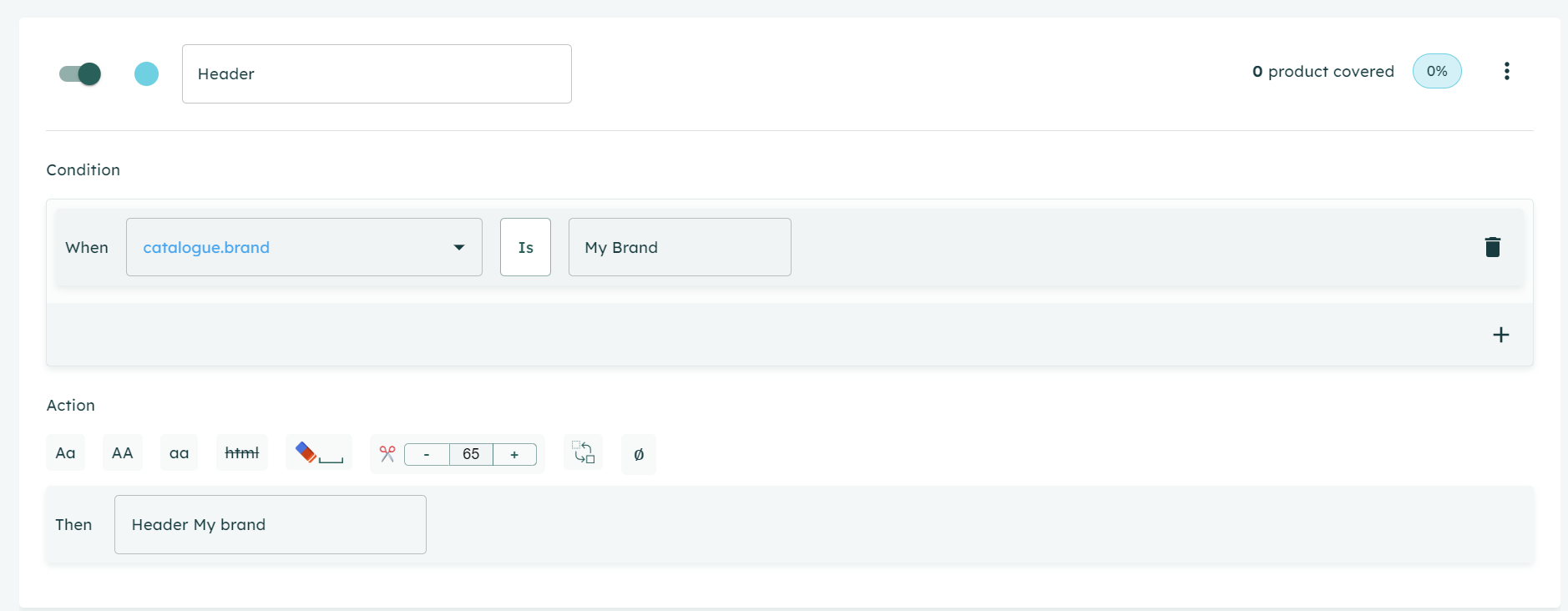
2. Price: Main price displayed in the asset, typically dynamic
- Recommended Source:
catalogue.priceor computed pricing logic - Example Formula:
CASE WHEN category IN ("bike", "Helmet_bike") THEN MIN(price) OVER (PARTITION BY category)
3. Offering Priority: Determines display order (higher value = higher position)
- Recommended Source: Static value or logic based on product/category ranking
- Exemple :
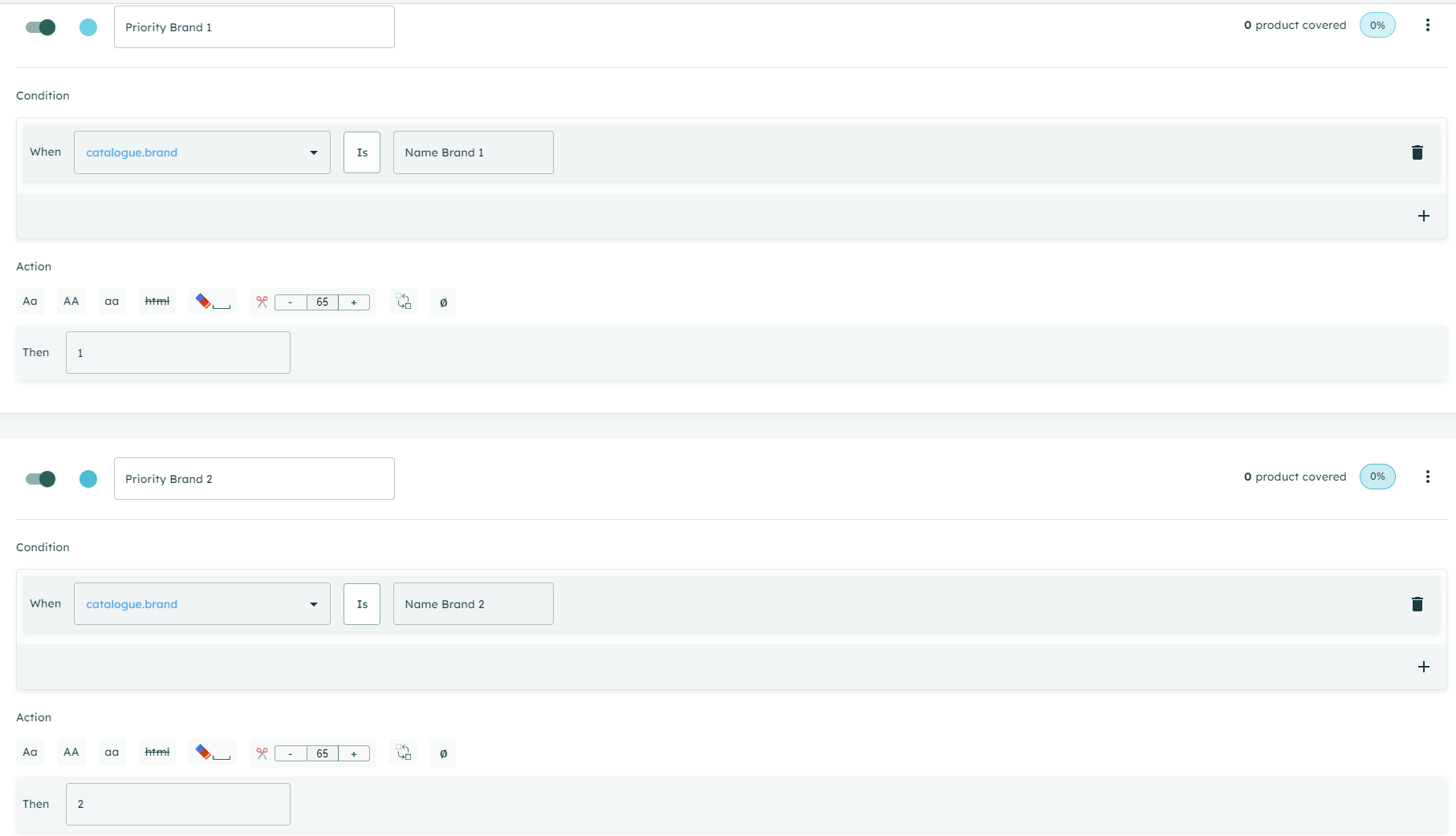
4. Description: Short product description (max 25 characters)
- Recommended Source:
catalogue.shortdescriptionorcatalogue.descriptionwith a 25 limit characters - Exemple :
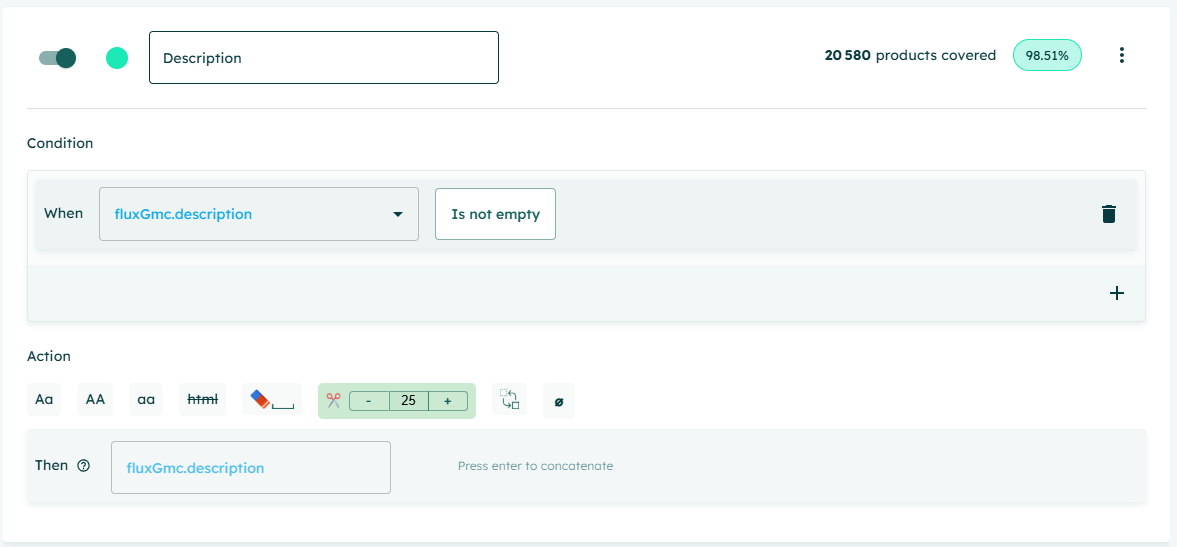
5. Aggregation field: Defines how products are grouped into a single Price Asset
- Recommended Source:
catalogue.brandorcatalogue.category - Exemple :
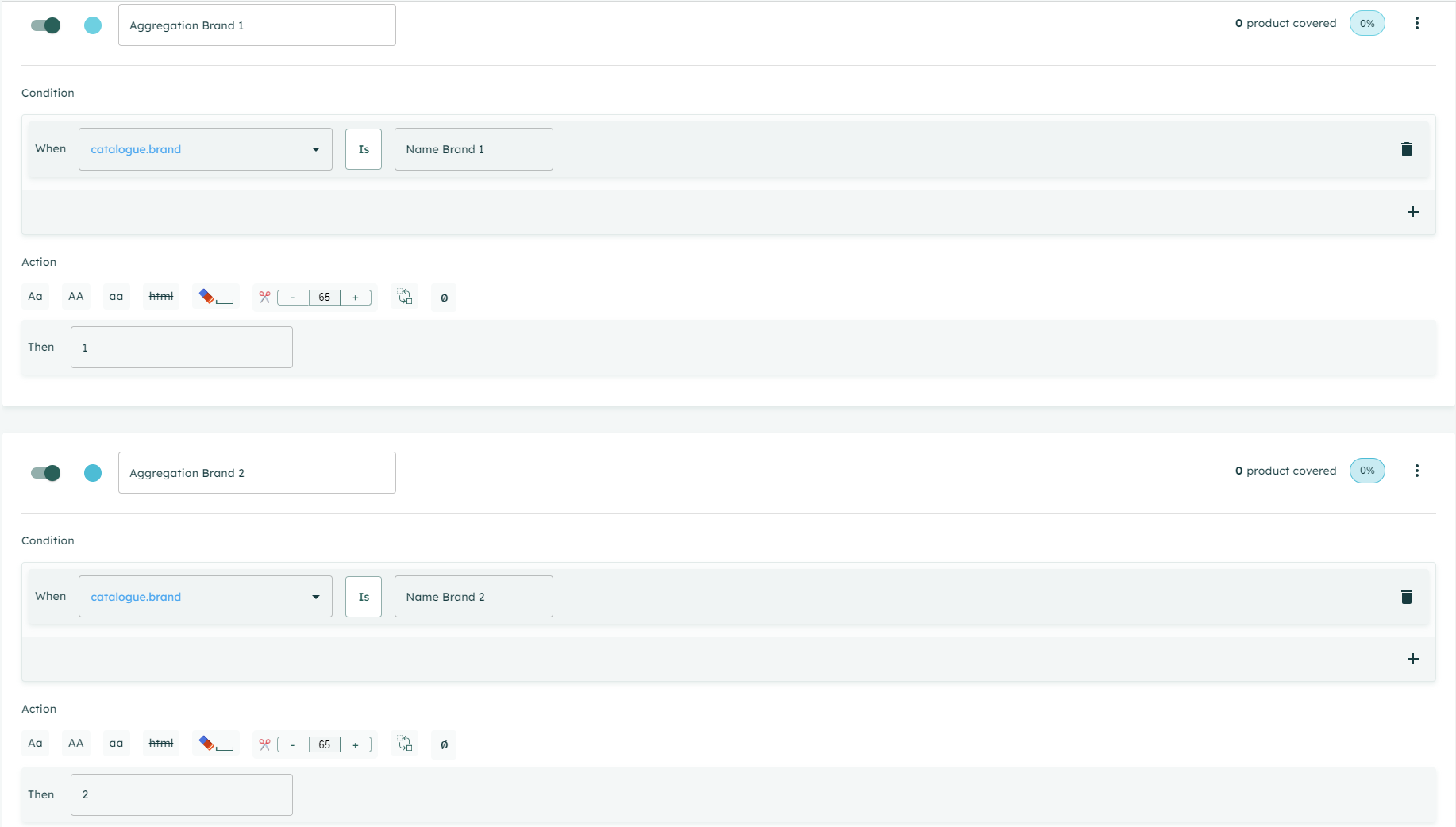
Note: This field is not shown in the ad but determines how multiple products are bundled together in one asset.
For example, if you use catalogue.brand, all products from the same brand will be grouped into one Price Asset block, displayed like a carousel with several price lines. Selecting the right aggregation logic helps ensure the asset is relevant and eligible to appear.
6. Final URL: Landing page of the asset
- Recommended Source:
catalogue.link - Exemple :
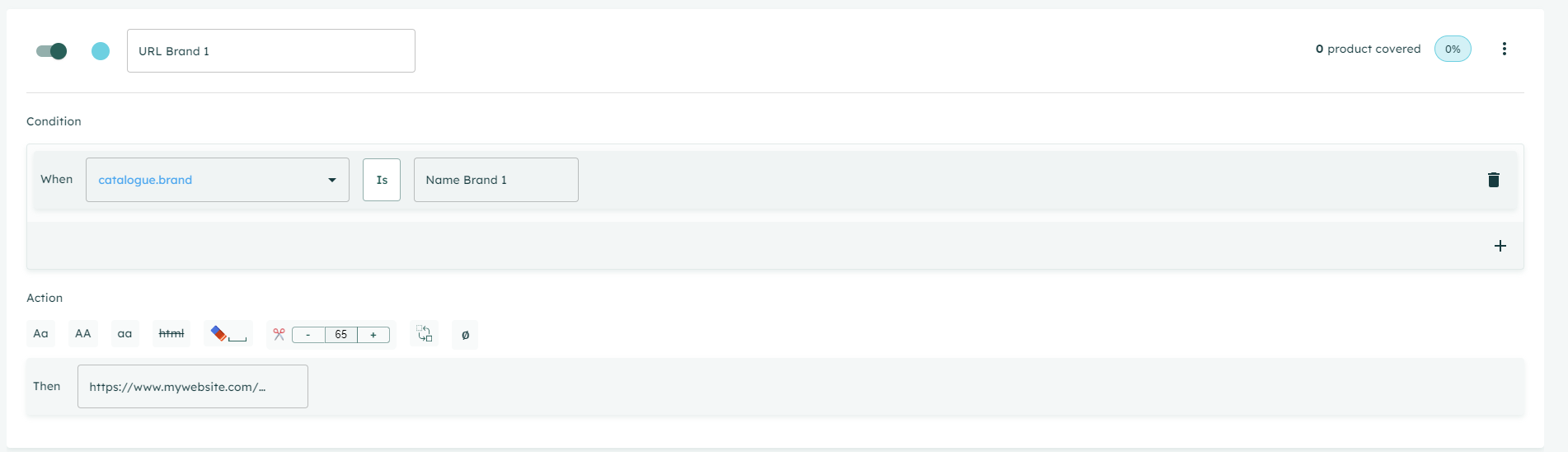
7. Final Mobile URL (optional): Mobile-specific landing page, if different
- Recommended Source:
catalogue.mobile_link
Export and Activation
Once you've completed your mapping and validated your pricing logic within SmartFeeds, the final step is to ensure these assets are live in your Google Ads account.
Processing Your Channel for Activation
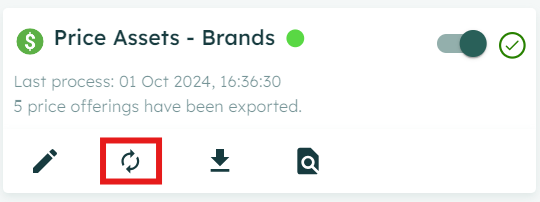
After any modification to your price asset mapping or feed data in SmartFeeds – whether it's a new header, a change in pricing rules, or an updated description – you must process the channel. This crucial step synchronizes your SmartFeeds data with Google Ads. By processing the channel, you trigger SmartFeeds' API to push your latest configurations to Google Ads immediately.
Modifying Campaign Configuration and Re-processing
If you need to adjust your campaign logic after the initial setup, simply navigate to the Mapping section in SmartFeeds, update the relevant formula or attribute, and then re-process the channel. This ensures that your changes are applied to your Google Ads campaign.
Important Reminder: Processing the channel is mandatory every time you update your mapping or feed data in SmartFeeds. Without this step, your changes will not be reflected in your Google Ads campaigns.
Immediate Application via API
The "Process Channel" action in SmartFeeds leverages its API to send your updated price asset data to Google Ads without delay. Once you initiate this process, you should see the updated assets reflected in your Google Ads account shortly thereafter.
Monitoring Activation in Google Ads
After processing the channel in SmartFeeds, it's essential to verify that your price assets are live and synced with Google Ads. You can do this by:
- Checking the "Last Fetch" timestamp within SmartFeeds to confirm the latest synchronization.
- Directly inspecting your Google Ads account to see the updated price assets.
Creating New Price Assets and Linking SmartFeeds Data in Google Ads
To utilize the price asset feed generated by SmartFeeds within your Google Ads campaigns, follow these steps within your Google Ads account:
- Create new assets: Navigate to Campaigns > Assets and click the + button.
- Add a new price asset: When setting up the price asset, you'll be prompted to select your price asset source. To connect the feed from SmartFeeds, choose the option "Use existing". This will display all the available data feeds from connected channels, allowing you to select the relevant SmartFeeds price asset feed.
Quick Answers to Common Issues
Can I check the character length of the elements before adding them?
No, the editor does not currently allow this. We recommend running a simulation in Google Ads beforehand.
How can I check if my asset has been created successfully?
Check in Google Ads after fetching the export in the Product Flow; it should appear shortly after.
My asset is not getting any impressions. Why?
The asset might still be under review by Google. Make sure to also check for any errors in Product Flow and Google Ads.
How many price assets can I create in an export?
8, which is the maximum allowed in Google Ads when creating a price asset.
What are price extensions?
Price extensions is the old name of price assets in Google Ads.
Related Articles
For further assistance with SmartFeeds, consider reviewing these articles:
For additional help, feel free to reach out via our Contact Us page.
