Product Flow Overview
This guide is designed to help new users navigate the SmartFeeds platform, specifically focusing on the Product Flow feature, where you’ll spend most of your time. It’s useful for anyone who manages product feeds and wants to optimize their media campaigns. This article will cover how to access and use Product Flow, interpret its main components, and manage the data feeds related to your clients.
Prerequisites
To get started, make sure you have:
- A SmartFeeds account and login credentials.
- Appropriate user permissions to access Product Flow and the client feeds.
Table of Contents
- Opening the SmartFeeds Screen
- Navigating Product Flow
- Understanding Product Flow Columns
- Quick Answers to Common Issues
- Related Articles
Opening the SmartFeeds Screen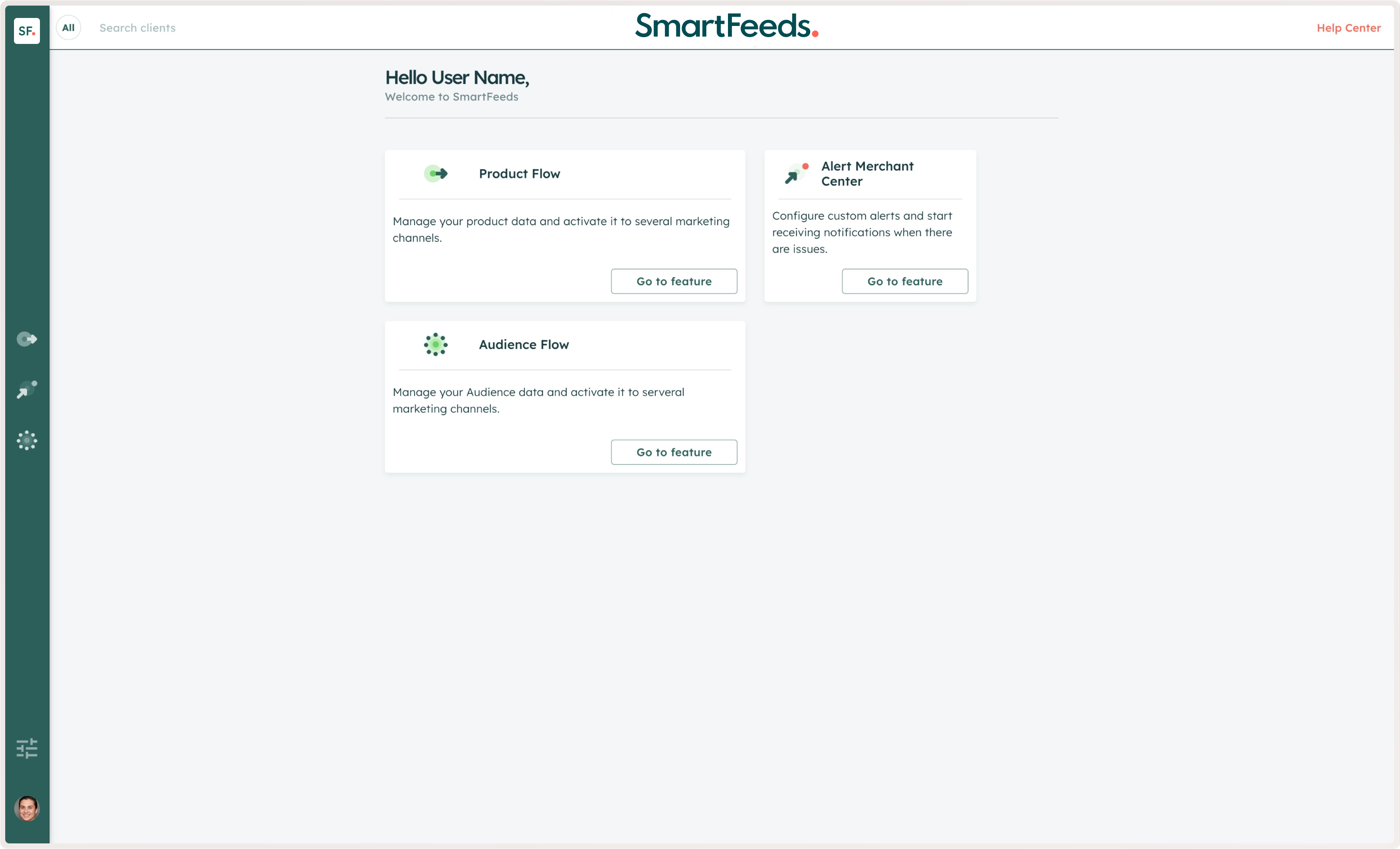
Upon logging into SmartFeeds, you’ll arrive at the main dashboard. Here, you may see several tool options. Don't worry if you don’t have access to all tools – this guide will focus on Product Flow only.
Navigating Product Flow
- Access Product Flow: Click on Product Flow. This will display all product feeds associated with the clients you have access to.
- Explore the Table Layout: You’ll see an organized table with various columns providing essential information about each feed.
- Use Filters: Located next to the Create a Flow button, the Filters feature allows you to narrow your view. You can filter by Flow error, specific tags etc.
- View Client License Details: You can also view details about the client’s licenses and addons.
Understanding Product Flow Columns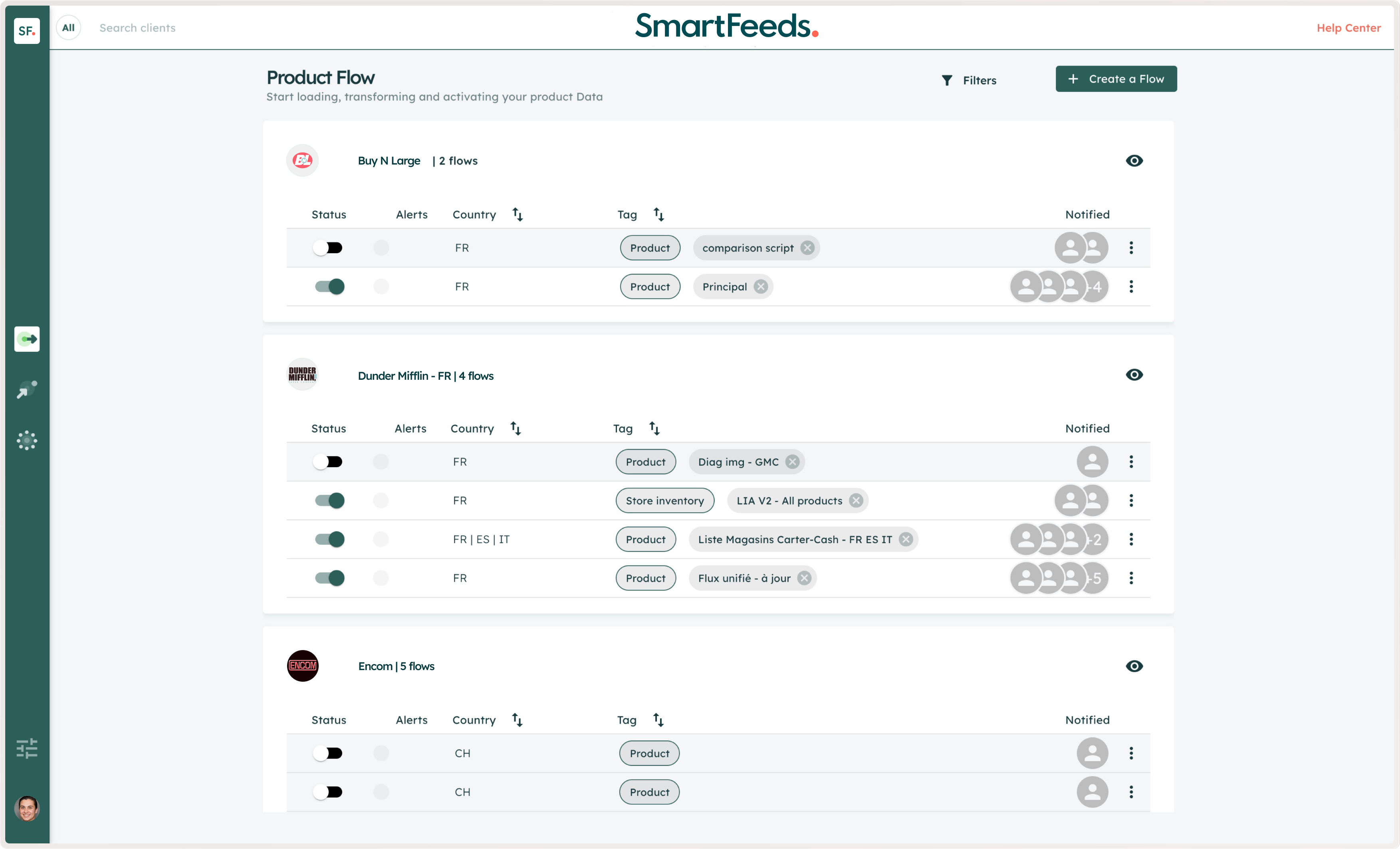
In the Product Flow screen, you’ll find the following columns:
Status: Indicates whether the feed is active. When activated, SmartFeeds will retrieve data from attached files and forward it to media platforms (e.g., Google Merchant Center, Facebook).
Alerts: Highlights any alerts related to the feed. These alerts may require your attention, we will cover this topic in another article. If alerts don’t appear immediately, wait for the skeleton (loading animation) to stop blinking.
Country: Specifies the targeted country for each feed.
Tag: Lists keywords for customization. While tags are optional, each flow must include its type as a mandatory tag. This ensures proper categorization and functionality
SmartFeeds supports three types of flows:
- Product Flow: Dedicated to managing product feeds for platforms like Google Merchant Center or Facebook Catalog.
- Store Inventory Flow: Used to manage inventory data specifically.
- Conversion Flow: Focuses on tracking conversions and sending related data.
Each type of flow has dedicated channels to streamline their usage, ensuring the appropriate data is sent to the correct platforms.
Notified: Shows the email recipients for any alerts or warnings that appear on the feed.
Three Dots Menu (⋮): Provides options to duplicate or delete a feed.
Quick Answers to Common Issues
What if I don’t see the Product Flow option?
Ensure you have the necessary permissions. Contact your administrator if you can’t access this feature.
What should I do if a feed has an alert?
Check the alert details to understand the issue. You may need to update the feed source or data file.
Can I add multiple email recipients for notifications?
Yes, go to the Notified column and add the emails of all team members who need to be informed of feed alerts.
Related Articles
For further assistance with SmartFeeds, consider reviewing these articles:
For additional help, feel free to reach out via our Contact Us page.
