User - Right Management
This guide explains how to manage user access in SmartFeeds, focusing on creating new users, editing permissions, and assigning client access. It is intended for administrators who manage access and permissions, ensuring that each team member or client has the appropriate rights. It also explains how to identify your organization's admins and troubleshoot common issues.
Prerequisites
To manage users, you need:
- Ensure you have the required permissions to access Configuration > Users in SmartFeeds (e.g., not being a client in 'Access Type')
- Admin rights if you need to modify existing users’ roles and client access.
Table of Contents
- How to Identify Admins in Your Organization
- Creating a New User
- Understanding the Users List vs. User Form
- Assigning Client Access to Users
- Quick Answers to Common Issues
- Related Articles
How to Identify Admins in Your Organization
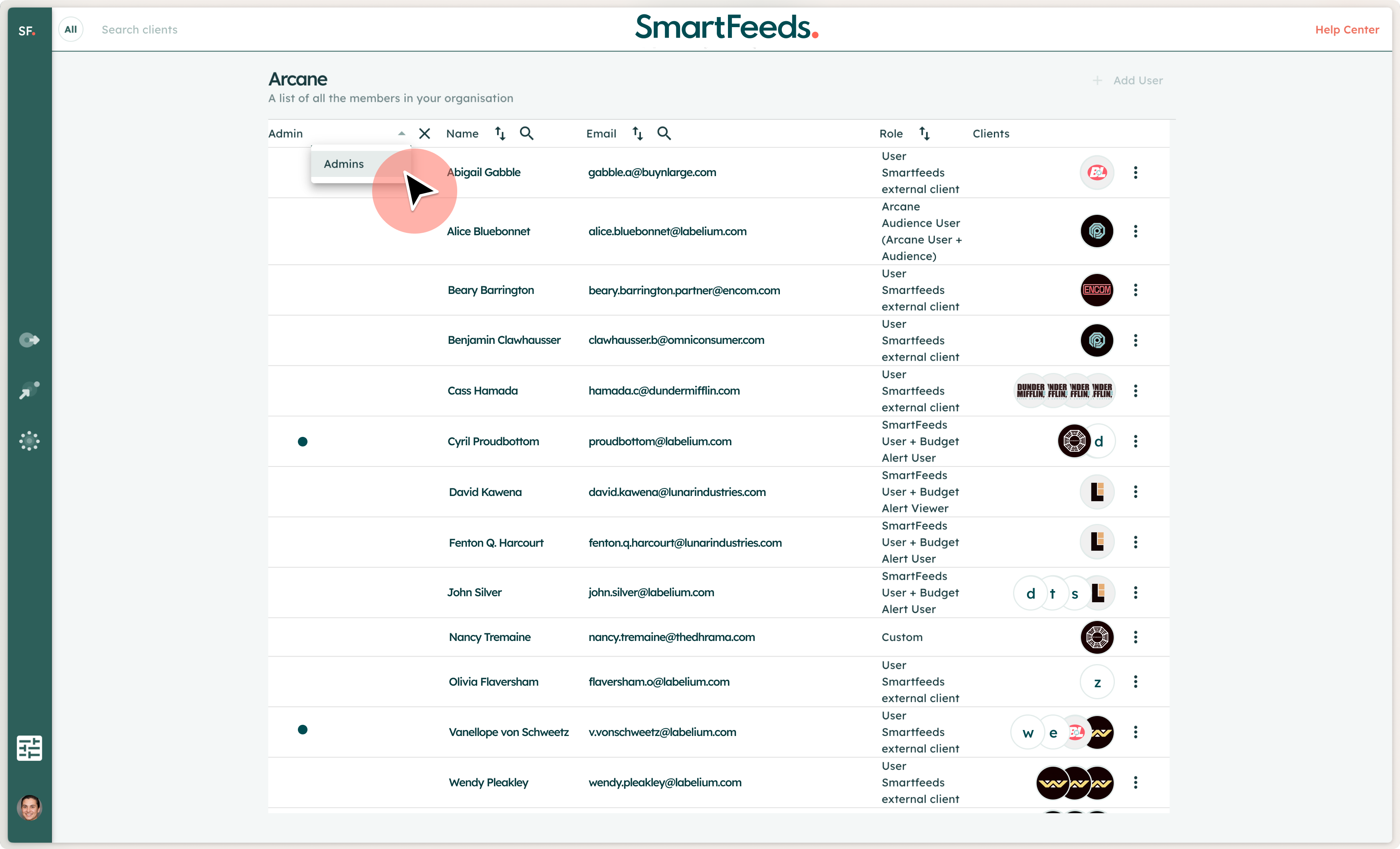
To find admins within your organization:
- Navigate to the Users list via Configuration > Users.
- In the Admin column, click the magnifying glass icon. This will filter the list to display only admin users.
- You can contact these admins for any permission-related changes or assistance.
Creating a New User
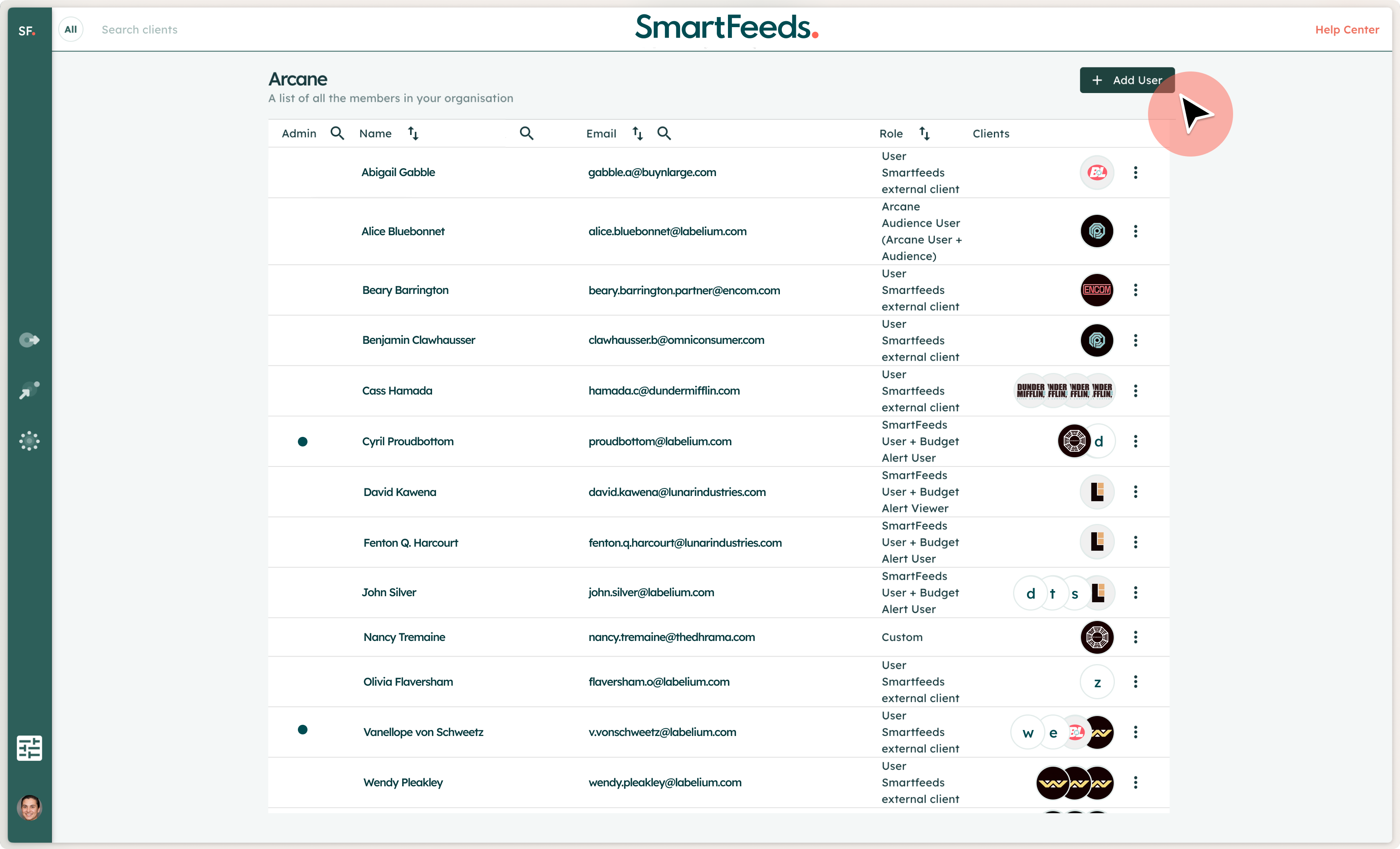
To create a new user, follow these steps:
- Access the Users Section: On the main SmartFeeds dashboard, click the configuration icon, then select Users.
- Add a New User: At the top right, click Add User. If you don’t see this option, contact an admin to adjust your permissions.
- Complete the User Form:
- Name and Email Address: Enter the user’s full name and email address.
Note: Email addresses cannot be edited later. - Role: Defines the tools accessible to the user based on their role. Example roles for Arcane organization:
- User smartfeeds external client: Access to Product Flow, Alert Merchant Center, and Audience Flow (on request).
- Arcane User: Includes the above plus Budget Alert, HubMetrics, and Datalab.
- Access Type: Defines the user’s permissions:
- Client: Does not have access to the organization. For any requests, please contact support.
- Collaborator: Can view organization information and retrieve data but cannot modify it.
- Manager: Full access to modify organization and member information.
- Clients: Add or remove client accounts individually by clicking the + or – icons. Use the search bar to locate specific clients, or select/deselect all using the two icons at the top.
- Save the User Profile: Click Save after filling in all required fields.
- Name and Email Address: Enter the user’s full name and email address.
Tip: Users may need to refresh or log back into their accounts for changes to take effect.
Understanding the Users List vs. User Form
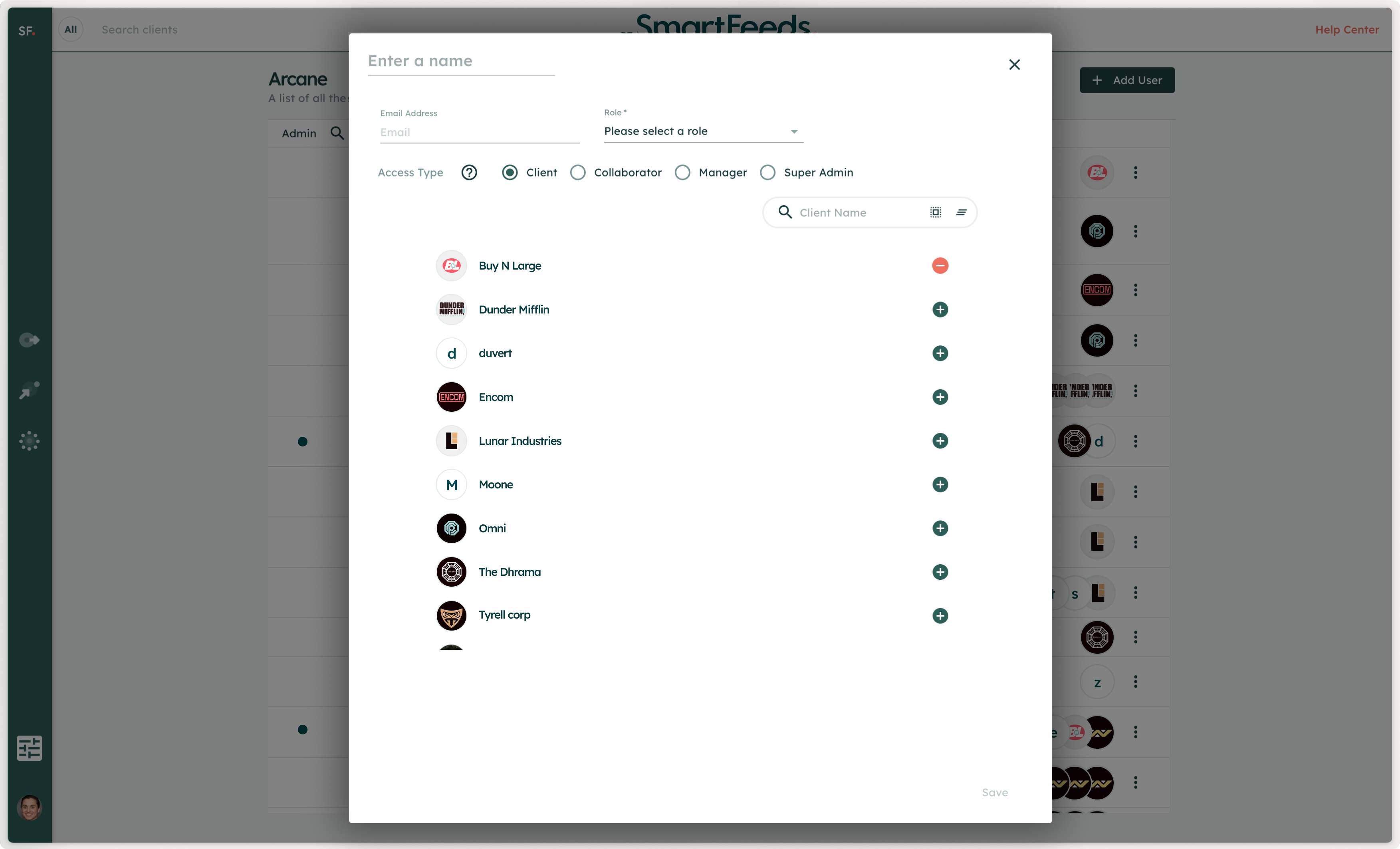
- Users List: Displays all users in the organization with sortable columns for Name, Email, Role, Admin Status, and Clients.
- User Form: Accessed when adding or editing a user. It includes:
- Name and Email Address: non-editable after creation.
- Role: Determines tool access specific to the organization.
- Access Type: Specifies the scope of permissions.
- Clients: Lists all clients in the organization, with options to search, add, or remove clients individually.
Assigning Client Access to Users
- Locate the User:
- Go to Configuration > Users.
- Search by name or email in the Name and Email columns.
- Edit Access:
- Click the user’s name to open the User Form.
- Navigate to the Clients section. Add or remove access using the + or – icons.
- Use the search bar for quick navigation.
- Save Changes: Ensure you save the updates before exiting.
Quick Answers to Common Issues
I can’t add a user or a client. What should I do?
Verify your admin rights. Only admins can manage users. Contact an admin or support if necessary.
My changes are not reflected. How can I fix this?
Ensure the user logs out and logs back in. A page refresh may also help.
Related Articles
For further assistance with SmartFeeds, consider reviewing these articles:
For additional help, feel free to reach out via our Contact Us page.
